Part of my job as a broadcaster is keeping a scorebook during games that I’m calling on TV. It is a pretty essential part of the job. Broadcasters have different needs, even among each other, than say the person keeping the book (or using Game Changer), at your local youth or high school baseball game.
I have been calling games on TV now for six seasons. My first year I did a few college games for CBS Sports Network as well as a handful of Yankees games on radio. I then had a small package of about 15 games for Fox and FS1 and now I am currently in my second season on the Rangers broadcast team where I call around 100 games, including some play-by-play.
Over that time my scorecard has changed. I constantly have tweaked it and think I have what will be my go-to version for at least a little while. Up until this season everything was on paper, I’d create my custom scorebook in MS Word and then have it printed up and spiral bounded at a print shop.
But the digital age is here and that has opened up a whole new world of creativity in scoring. I first saw a broadcaster use an iPad to score games in 2017 when Aaron Goldsmith of the Seattle Mariners crew and Fox/FS1 started using one. Then my partner, Dave Raymond, starting doing the same later that season.
I was intrigued and knew ultimately I would be making the change over to digital, and this year I have. I get lots of questions of how I score these games and this post is designed to answer those questions.
How I Score Digitally
First things first find out what you need and create a template. Below is a picture of my blank scorecard I custom designed on MS Word. After much work, I got it down to a one-pager, 8.5 x 14 and everything can be changed, tweaked or adjusted.
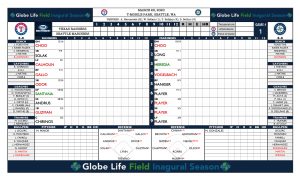
There’s a lot to unpack but the essentials I like to have for a game are almost all here.
Once lineups are posted I type them into this document. Right-handed hitters in black, lefties in red and switch hitters in green. I also have places for umpires, bullpens, bench players, coaching staff, defense and defensive data.
If you like this template, you can download it here. You can keep it as is or make it your own.
Once lineups and data are inputed I save the document as a PDF onto a cloud service. I then use my iPad to open an app called Good Notes and import my scorecard with lineups and data into the app.
Now in order to score on your iPad you’ll need the latest version of an iPad that you can use with an iPen. I first tried to score on an old iPad with just my finger and quickly realized my finger wasn’t going to hold up after a couple of games. It works, but if you score a lot you may not have much skin left on the tips of your fingers. I took the plunge and bought a new iPad. You don’t need the iPad Pro, the latest and cheapest version of the iPad with iPen will work.
Other Options
Dave and Aaron do it differently. They have scanned the version of a blank scorecard that they like into Good Notes and write everything in with the iPen, lineups, bench, bullpen, etc, right onto their scoresheet. Their way is much more efficient and saves time. I have terrible handwriting and like the look of the typed scoresheet so I take the extra step.
Another option, if you like this template, just download it, clear out all of the info and print copies or have them printed at a print shop and bound together.
With Good Notes you have endless options with color, thickness, fonts, highlighters, etc. As Dave says, I turn scoring a game into arts & crafts time. Scoring is fun and a time honored tradition generations can pass down to each other, now there’s a way to do it that can appeal to 21st century minds.
